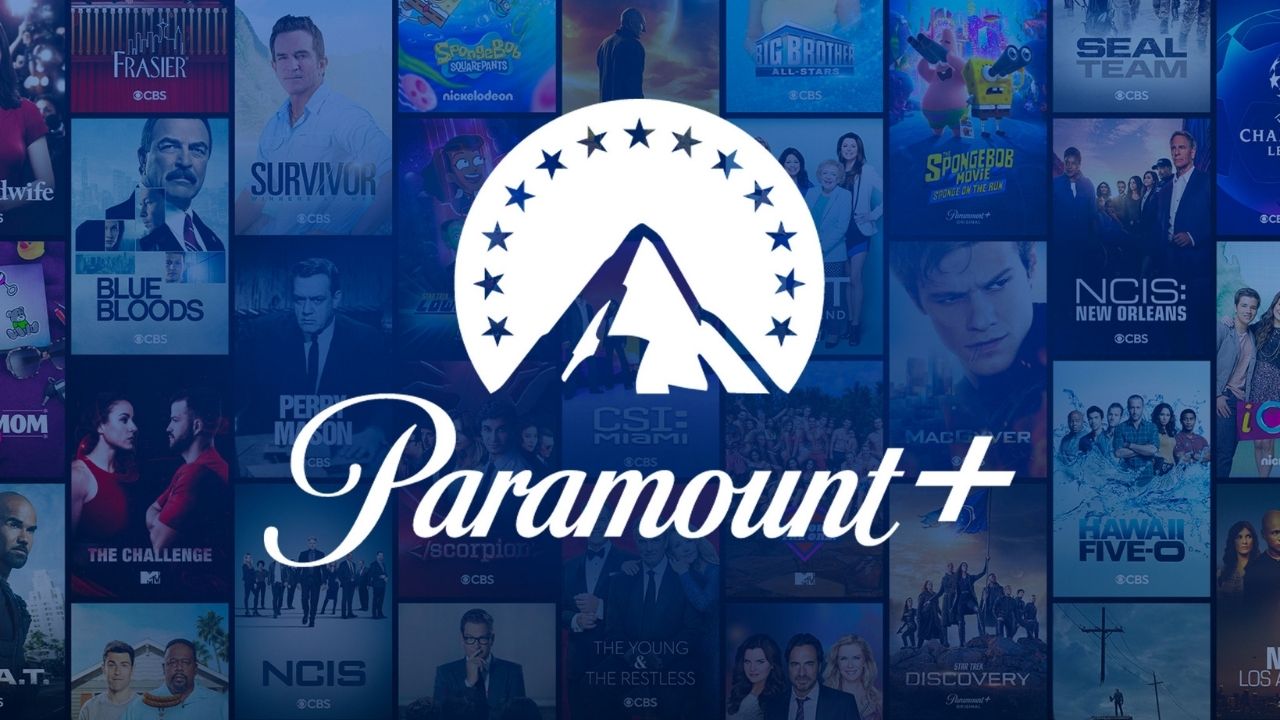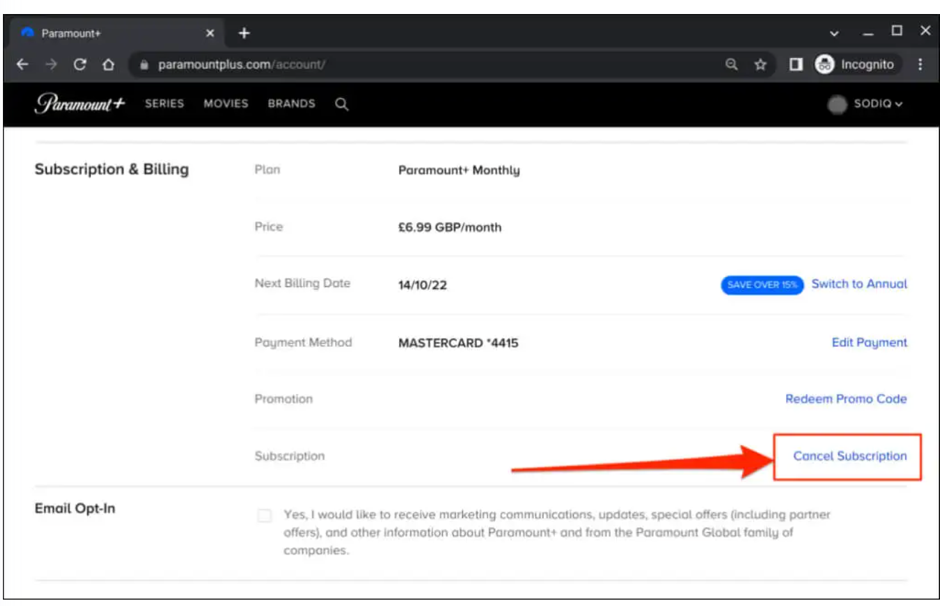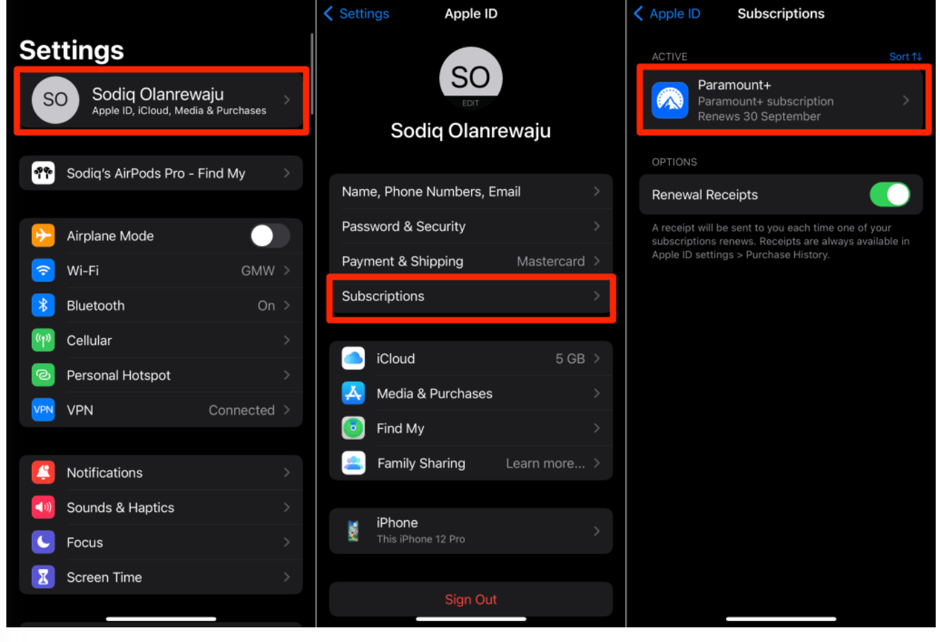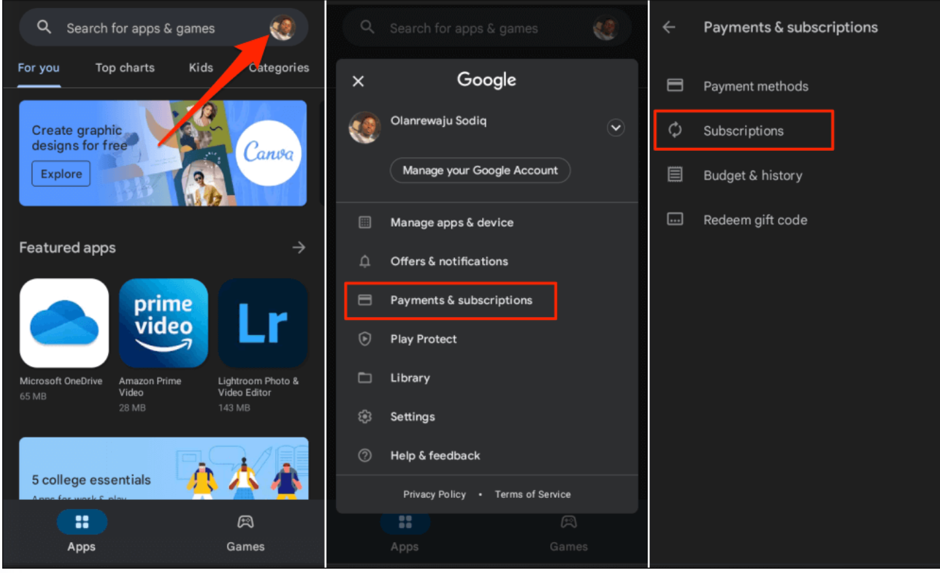Do you wish to cancel your paramount plus subscription for any reason? Maybe you think you have explored the offered services to their maximum value or you wish to spend your money on something new this year. No matter what your reason is, keep reading to know how to cancel the paramount plus subscription on any device. Before going through the step, remember that the cancellation can only be done from the device or the platform you started the subscription with. That means if you used an Android device to initiate the services, you will have to go back to the same system to cancel the services.
1- Canceling subscription from the Web:
If the initial subscription was from a gaming console, a smart TV, or a web browser, you can unsubscribe from the official website of paramount plus. Here are the steps to be followed:
- Enter the URL of the website on any browser of your preference
- Once you see the main page of the website, visit the signing-in section and click on Sign In, in case you are not already logged in
- The next page you see will reflect your account details. In this section, scroll to the ‘Subscription & Billing’ point where you see payment-related information like your card details, the billing cycle, and other information
- On the right side of the screen, you will see the option to ‘Cancel Subscription’, select the option, and on the next page select ‘Yes’ when they ask if you are sure that you wish to unsubscribe
You do not need to access the webpage from a personal computer if you do not have the access to one, because you can simply visit the official website on your phone browser. The steps to be followed are the same, but here is a summary;
- Once you open the paramount + webpage, sign in to your account
- Go to the ‘Subscription & Billing’ segment
- Click on ‘Cancel Subscription’ and give your final permission to cancel the account
2- Canceling subscription from iPhone or iPad
With Apple products, there are two ways of unsubscribing from the account. They are, either using the Paramount Plus application or using the Apple ID
If you have the app already installed, here are the steps that will lead to disconnecting from the services forever;
- Launch the app on your device, and sign in
- At the bottom right corner, go to the option with 3 parallel lines that says ‘More’
- This will direct you to a page with options like ‘Account’, ‘Downloads’, ‘Parental Control’, and others
- Click on ‘Account, and at the bottom of the next pop-up, you will be able to see the ‘Manage subscription’ option. Go ahead and select the option
- This should take you to a list of options of different services, from which you need to select ‘Paramount Plus’
- You will find subscription details. At the bottom of the page, locate the option ‘Cancel Subscription
The catch here is that if the subscription was bought using Apple ID, you will not find the ‘manage subscription’ option in the app.
For this, you will need to use the iPad, Mac, or iPhone linked to the Apple ID and follow these steps
- Launch the Settings app on your Apple device
- Click on the name displayed at the top of the screen. The name is of the person whose Apple ID is linked, so probably yours if you are the owner of the device
- Once you click on the name, the screen will display various options including name, email id, password security, etc. One of the options will be ‘Subscription’
- Click on it and select Paramount Plus
- With this, you will be led to the option of selecting cancellation. The option should say ‘Cancel Subscription’ ‘ or ‘Cancel Free Trial’ if you are still trying the services
- Select the option and confirm your decision at the next prompt
If you are using the Macbook, the basic logic behind the steps remains the same however, the navigation changes.
- Open the Apple App store on your Mac and select the Apple ID with which paramount plus is subscribed
- At the top right corner of the screen, select the option that says ‘Account Settings
- Click on the option and scroll down to the ‘Manage’ option. Once you click on the word, there will be a list of subscriptions that you can manage
- Select Paramount Plus and click on ‘Edit’, which will let you cancel the subscription as one of the options
3- Canceling subscription on Android devices
If you used any Android device to subscribe to Paramount Plus, the services can be canceled from the Google Play Store. The steps are pretty simple to follow:
- Launch the play store on the phone. Click on the profile picture that you see at the top-right corner of the screen
- You will find an option that states ‘Payments and Subscriptions’. Select the option and move to the next step
- Here, you need to choose ‘Subscription’ from the list and you will be given a range of options including all of the subscriptions.
- Select Paramount Plus followed by ‘Cancel’
You can choose to discontinue the services from the web browser as well. All you need to do is open the Google Play Store on the browser and visit the webpage for ‘Payments and Subscriptions’, followed by the ‘Subscriptions’ page, and select the option to cancel the services.
4- Canceling subscription to Apple TV
- Launch the Apple TV Setting application and select the option stating ‘Users and Accounts’
- Select the account with the subscription to Paramount Plus
- Go to the Manage option followed by selecting the ‘Subscription’ option
- Again, you will find a list of all the subscriptions from which you need to select ‘Paramount Plus’
- The last step is to select the ‘Cancel Subscription’ option
Conclusion
In today’s time, with so many entertainment options available online, it is obvious to try new products and services. These applications are made for our amusement purposes and if you do not like a certain product, the users have the complete right to shift to something better. Hence we would always recommend opting for free trials if there is any option before paying the full amount. With this, we hope that we have resolved all your questions on how to cancel the paramount plus subscription on all devices. If you still face any problems, their customer service team is always available for assistance.