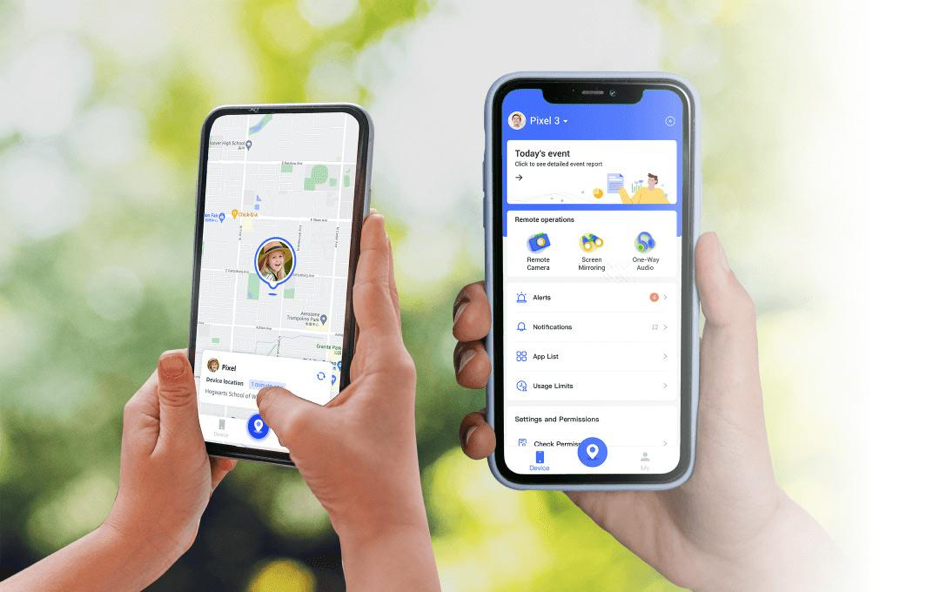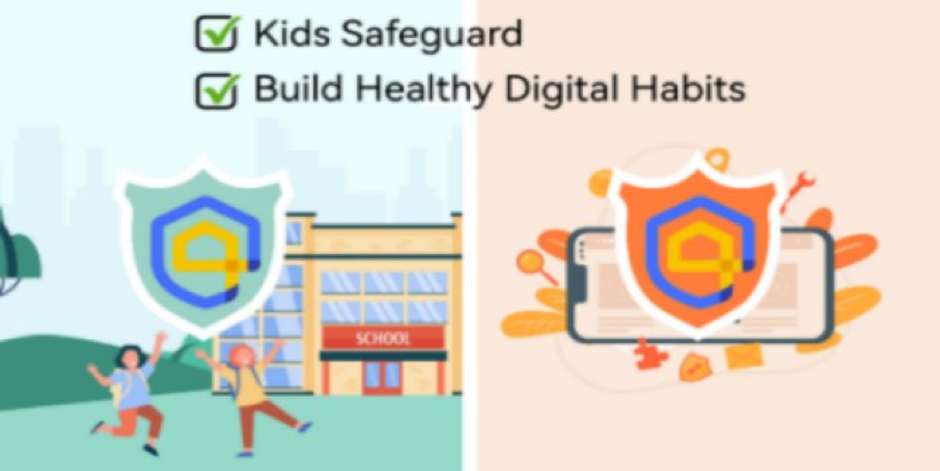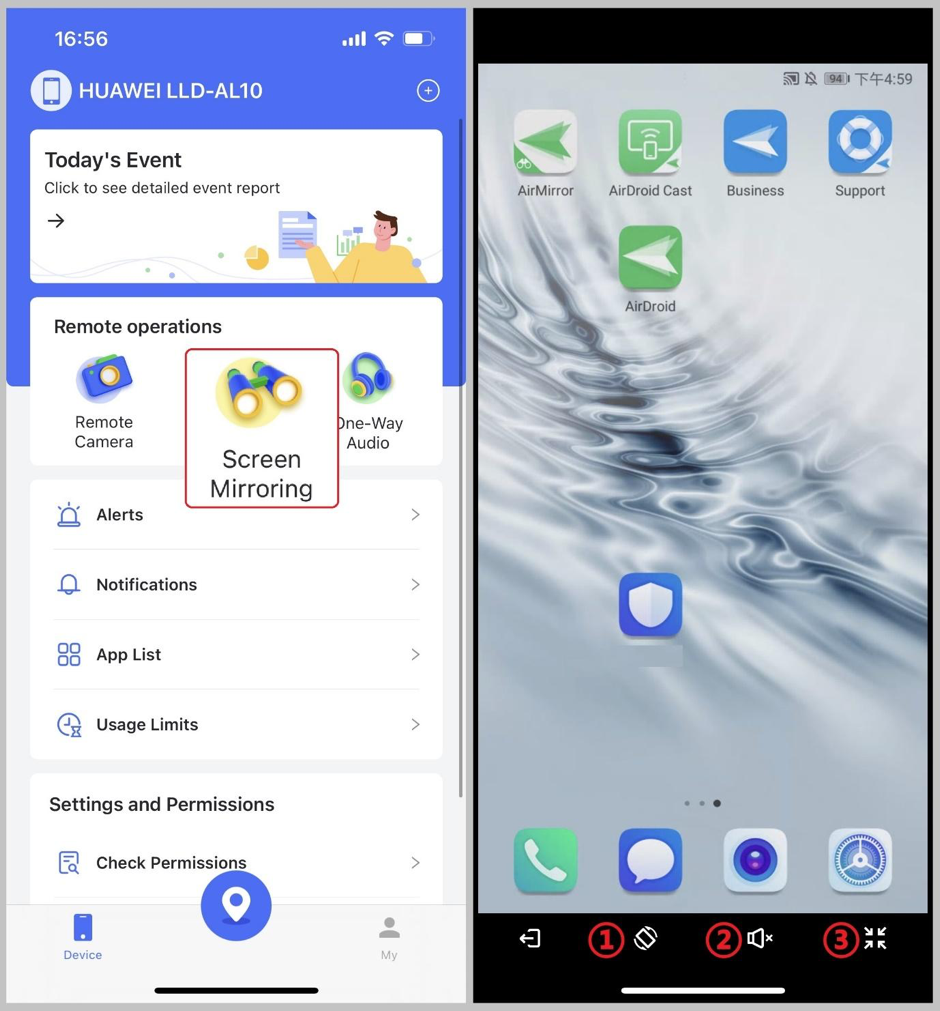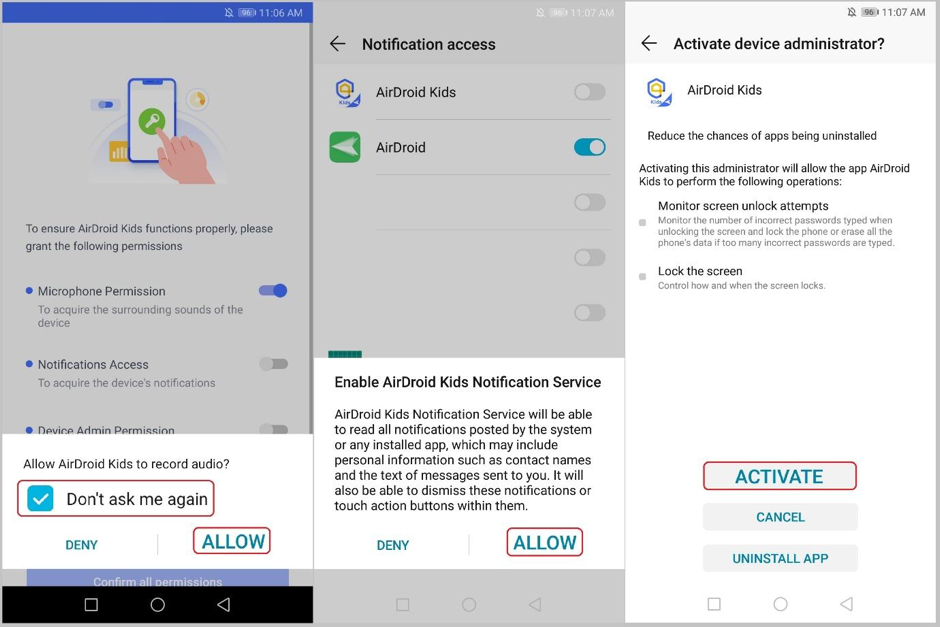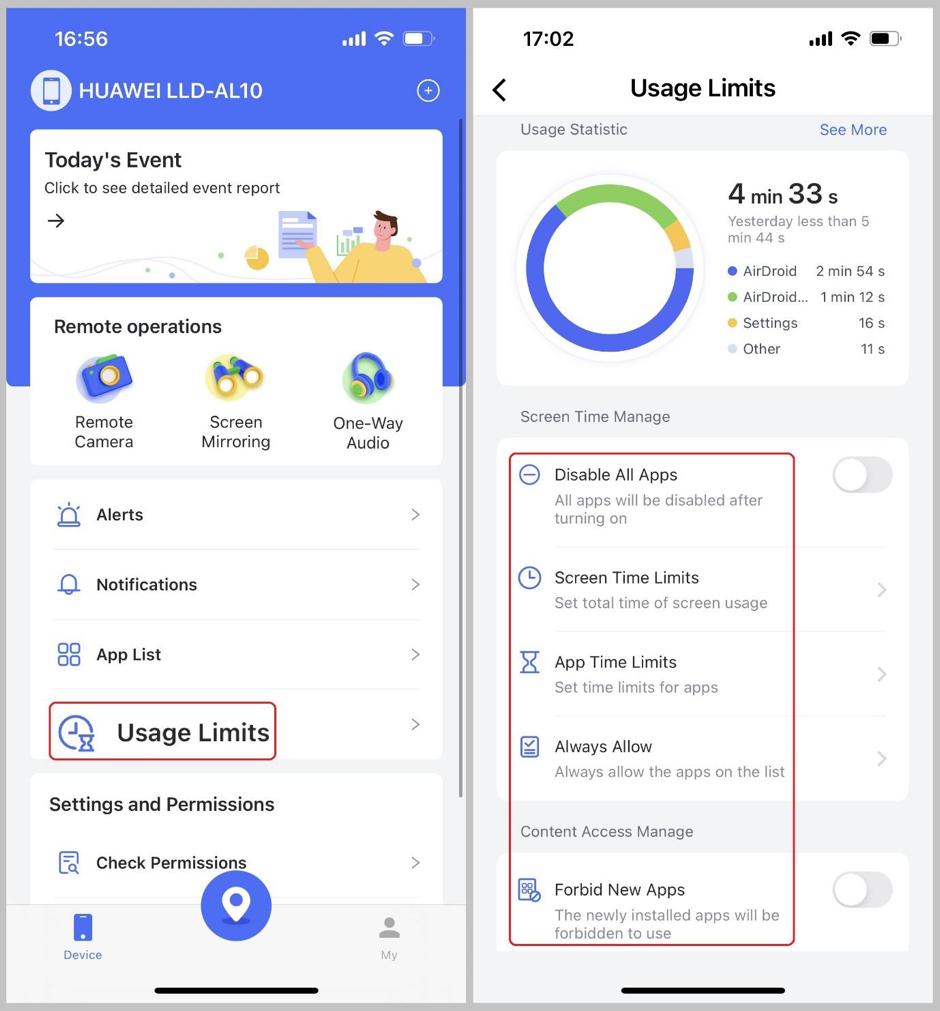AirDroid, a parental control program comes with tons of safety features for children. Since it is challenging for parents to have complete faith that the internet world will treat kids nicely.
Anyone who has used the Internet for a significant amount of time can tell that there are numerous risks to be aware of. This is not limited to just malware, though.
Children in particular have the propensity to fall down the wrong rabbit holes and become involved with undesirable things.
Intriguing problems like social media addiction and cyberbullying are also prevalent in the online environment, where individuals are overly merciless simply because they are anonymous and hiding behind a screen.
But how precisely can one ensure their child is secure online without constantly nagging them to do so?
About AirDroid Parental Control
In simple terms, AirDroid Parental Control is a feature-rich tool designed for families. Parents can use the software to remotely manage and check on their children’s Android devices.
The range of remote administration is broken down into a number of aspects that are intended to increase children’s safety while also keeping things under their control.
Parents just need to install the AirDroid Parental Control app on their smartphones and the ‘AirDroid Kids app’ on their kid’s mobiles to use parental control. The entire registration process simply takes ten minutes and is quite simple.
Once finished, one does not need to ask for their child’s smartphone again. Since AirDroid Parental Control is concerned with the safety of many children, users can add other devices as part of their plans and monitor a range of metrics for their children.
It will gratify those who are unsure whether to trust AirDroid as compared to other parental control apps as the firm has been handling Android devices for more than ten years. With more than 500 million apps downloaded, AirDroid Parental Control is their most recent advancement in advancing kids’ online and offline safety. Let’s discuss some of AirDroid Parental Control’s features to gain a better understanding of it.
Key Features of AirDroid App For Parental Control are
1. Today’s Event
View information on the child’s device’s day-wise and weekly usages, such as statistics on usage hours, app use time charts, counts of app notifications, and traffic consumption statistics.
2. Remote Camera
Remote viewing of pictures taken with the child’s device’s current camera. Activate the phone’s flash. Additionally, encourage the use of One-Way Audio so that parents can hear the sound that the child’s device’s current microphone is picking up.
- Rotate the Screen
- Switch Back and Front Camera
- Exit Full Screen/ Full Screen
- One-Way Audio: listen to the kid’s surroundings through their mobiles.
- Flash Light: This turns on the device’s Flash Light.
3. Screen Mirroring
View the content of the child’s device’s screen right now. Encourage using One-Way Audio while hearing the sound the child’s device’s present microphone has captured.
- Rotate Screen
- One-Way Audio: listen to the children’s surroundings through their mobiles.
- Exit Full Screen/ Full Screen
4. The ‘One-Way Audio’
Mobile gadgets allow guardians to listen to their children’s surroundings. Audio can be recorded by parents. Go to My > My Recordings to view and share any stored recordings.
5. Alerts
Alerts will be displayed here when the child transgresses the boundaries. This page will also display the access request.
6. Notifications
Parents will receive push notifications from apps when they arrive on the child’s mobile here.
7. The App List
The child’s phone will display all of the installed apps here. Parents can review app details such as category, age rating, developer install time, and other information. Parents can also put restrictions on particular apps and verify the app’s usage time.
8. Usage Limits
All the limits entered will be displayed here.
- When the ‘Disable All Apps’ option is enabled, the child is not able to use any applications.
- The ‘Screen Time Limits’ option can be used for a specific time length or specific time in the day.
- The ‘App Time Limits’ sets time limits for certain applications.
- The ‘Always Allow’ feature when enabled, the application will not be restricted.
- The ‘Forbid New Apps’ lets the newly installed apps not be used.
9. Location Tracker
View the child’s device’s location history and track its current location in real-time. Parents can geofence in specified areas and get fast notifications when their children enter or leave them.
- Location History
- Geo-Fenced: Parents can geofence in specified areas and get fast notifications when their children enter or leave them.
Installation and Use of AirDroid Parental Control
Parents will be happy to know that configuring AirDroid Parental Control is equally simple if learning about it has them excited right now. As previously indicated, AirDroid is split into apps for parents and children, known as AirDroid Kids and AirDroid Parental Control, respectively.
- Download the parent end up for iOS or Android by visiting AirDroid Parental Control from the phone.
- After that, parents will be taken to the sign-up page where parents must register. The fact that parents are not required to pay for the AirDroid Parental Control app right away, unlike many other services, is a benefit in my book. When finished, parents will be directed to the device management page, where parents must set up their child’s phones.
- Utilize the details displayed on the monitoring screen to quickly set up the child’s smartphone. Start by opening the URL parents see on the supervision screen in the browser on their child’s phone. The process of downloading and installing AirDroid Kids can then start.
- Once everything is finished, launch the app, and parents will be sent to the setup screen where they can start granting the different permissions needed for the app to work. Remember to grant all the necessary permissions on the child’s device for AirDroid Parental Control to function.
- Put the binding code parents saw on the parent’s end into the child’s phone on the following screen. This will confirm the binding procedure, and the parent’s phone will display a confirmation screen for them.
And that’s all there is to it! The child’s phone has now been set up with AirDroid Kids. Parents can now handle and monitor it without any problems. In case parents were wondering, children cannot view the app that has been downloaded to their phone or even its icon without parents providing a QR code or secret code.
Conclusion
One of the rare yet highly efficient programs that makes managing and monitoring the child’s smartphone in-depth simple is AirDroid Parental Control. Parents must use AirDroid’s Parental Control since it offers complex yet smooth features like notification synchronization, remote monitoring, more for a reasonable fee, and app usage control. Guardians should try the family solution app to ensure that their kids are safe every time.