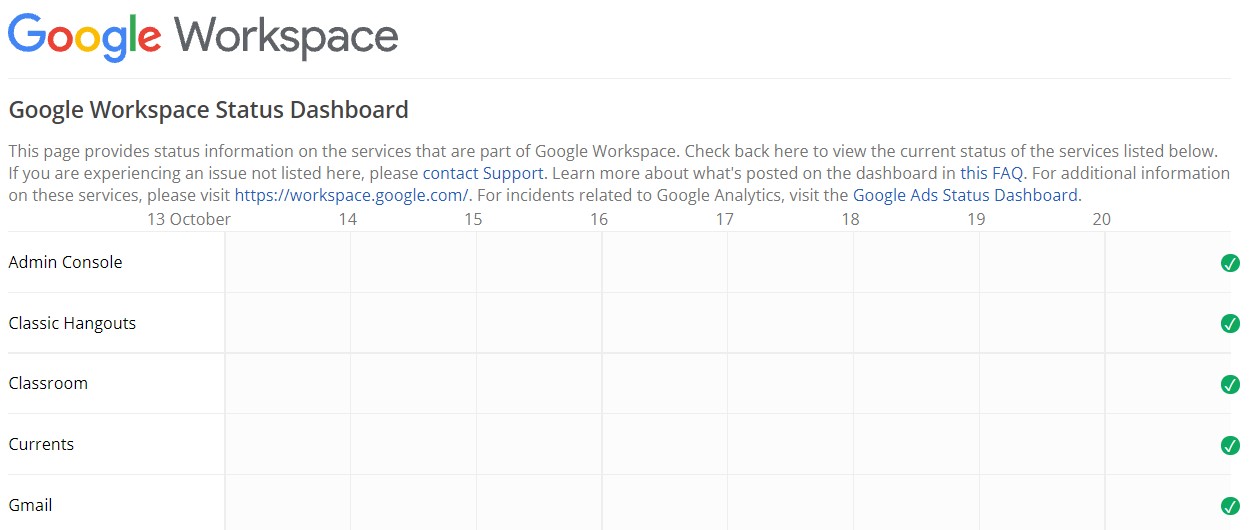It is no doubt that Gmail is one of the most used and necessary applications that you have on your smartphone. Gmail being one of the initial products offered by Google is the most used email service all over the world. Google launched Gmail in 2004, over time Gmail has been the trusted and most used service with more than 1.5 billion active users as of 2019. Simple and convenient user interface of Gmail makes it easy to work with the application. Although Gmail gets constant updates to remove bugs and errors, occasionally you get some errors due to which you fail to receive emails that interrupt your work. In this article, we will discuss the most working ways to fix the issue.
Check the Google status Dashboard
Due to the fact that there are millions of users trying to use Gmail at a time, sometimes Google servers go down due to high traffic. This might stop your mail from landing in your inbox.
So, check the Google status board and ensure if the servers are working properly. You can check this by opening your Google status board and check if there are all green ticks present adjacent to the apps. If you find any red-colored cross mark, then it indicates that the respective app server is down. If you see a red mark on the Gmail app, then you are facing an issue due to the Google server outage. Here, all you can do is contact Google support and wait for Google to fix the server. Google often fixes its outage issue in a few minutes.
Check your internet connection
This seems to be the most obvious reason yet it would be the most common reason noticed as there would be sudden fluctuations in the internet signal strength. As a result, your device might not be receiving enough to load new emails. So, check properly and ensure your device is receiving a good internet signal by trying to access other applications. If you are not sure, try to switch to another internet source and see if you are receiving mail. Often restarting your device would fix the internet low signal strength problem.
Clear storage space
During its launch in 2004, Google provided 1 GB of free storage space. Now Google offers 15 GB of free storage space. When it is filled completely, you might not receive new mails further. So, you have to clear the storage space by deleting unwanted files present to free up the memory. If you don’t want to delete any of the present files, Google offers Google One premium plan where you can purchase storage space up to 100 GB. You can subscribe to Google One Plan to get more storage.
Check all the folders
To help you not get messed up with all kinds of mails flooding in the inbox, by default Gmail consists of different folders like primary mails, spam folder, updates, and social promotions. Gmail categorizes the received mails and sends them directly to respective folders. Sometimes the mail you are looking for might be landed into another folder. So, check all the folders especially spam folders properly and see if mail you are looking for is received.
In addition to these, check the trash and archive mails and recycle bin. Sometimes you might unknowingly move important mail to archive or recycle bin.
Check firewall settings
Although firewall networks, Antivirus software, VPNs would save your system from intruder attacks, sometimes they tend to block mails from new mail addresses, which might be considered spam. So, try to disable the Antivirus, firewall, and VPN connected to your system for some time and check if your mails are received. But, make sure that mail is coming from a trusted authority, otherwise, your system might be prone to malware or virus attacks.
Check for Browser updates and clear cache
All the popular browsers support Gmail, most of them get auto-updated regularly. But, Gmail can throw up an issue, when the browser fails to get the last few updates installed. So, check if you are using the latest version of browser. If not, get it updated. If you are using Gmail on your smartphone, make sure you have an updated version of the Gmail app.
Clear the cookies and cache of the browser. This deletes the history and frees up the space. This step helps when a website takes a long time to load.
Sometimes, Chrome extensions enabled on your browser might block some mails. Try to disable them temporarily or try using Gmail in incognito mode of the browser.
Check Gmail filter options
Gmail has a filter option to help you filter the mails. Email filtering is a very helpful feature that helps you filter out required mails among thousands of mails and be a time-saver. But, sometimes if you forget to clear the previously used filters then the folder doesn’t show up with newly received mails. So, check if you have any filter settings enabled. In addition to this, check if you are seeking to receive mail from any of the blocked addresses. To check this, go to settings on the top right corner > see all settings. Click on Filter and blocked addresses. Make sure you clear all filters and check blocked email addresses and ensure the email address from which you want to receive mail is not in the blocked list.
Well! These are simple and faster ways using which you can fix the Gmail issue and continue receiving mails.
Bottom Line
All the mentioned methods would not take more than 10 minutes to fix the issue. So, we hope your issue will be fixed by using them. If your issue is not yet fixed, try to uninstall the browser or app (if you are using Mobile) and re-install it or try to access Gmail using a different browser. Check if this works, even if this fails. Reach out to Google support team to assist with your issue.