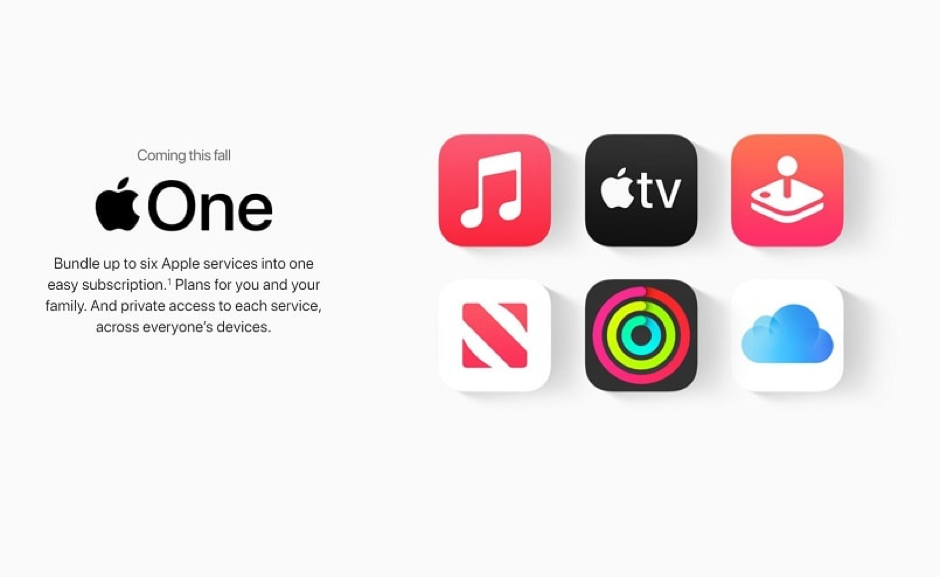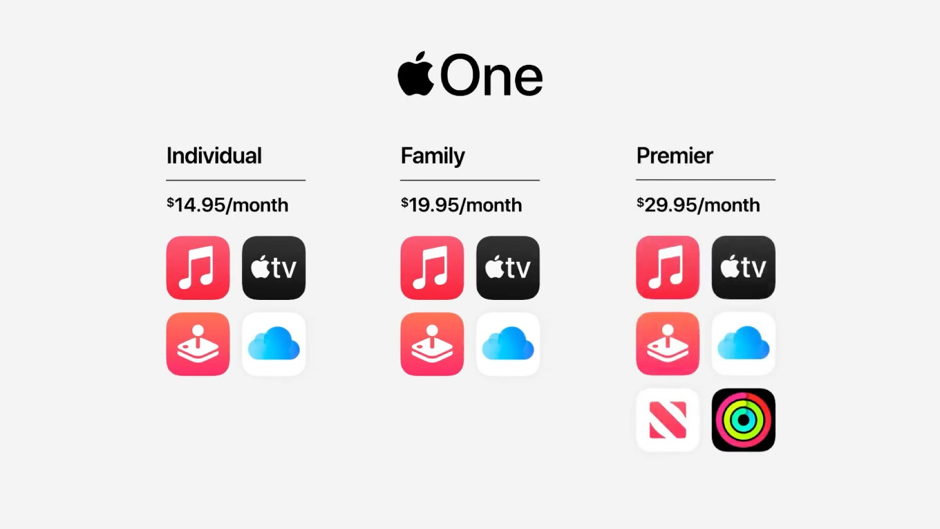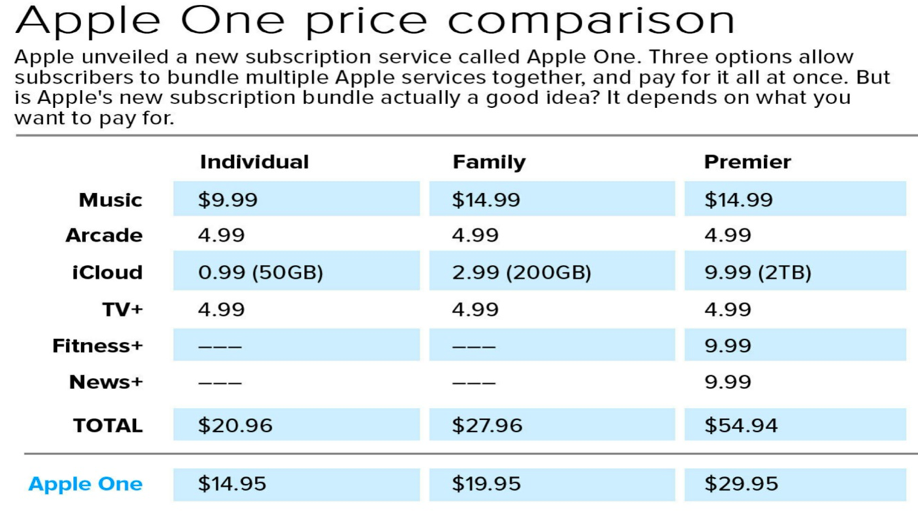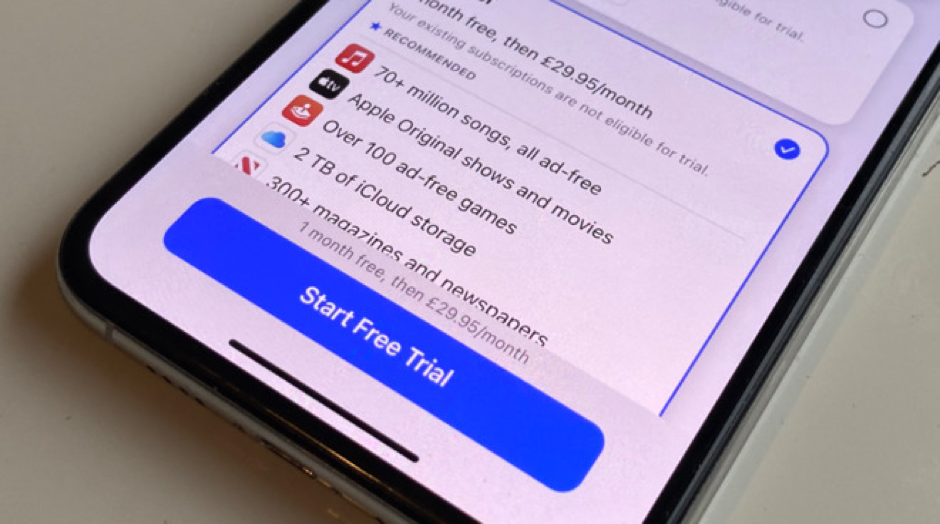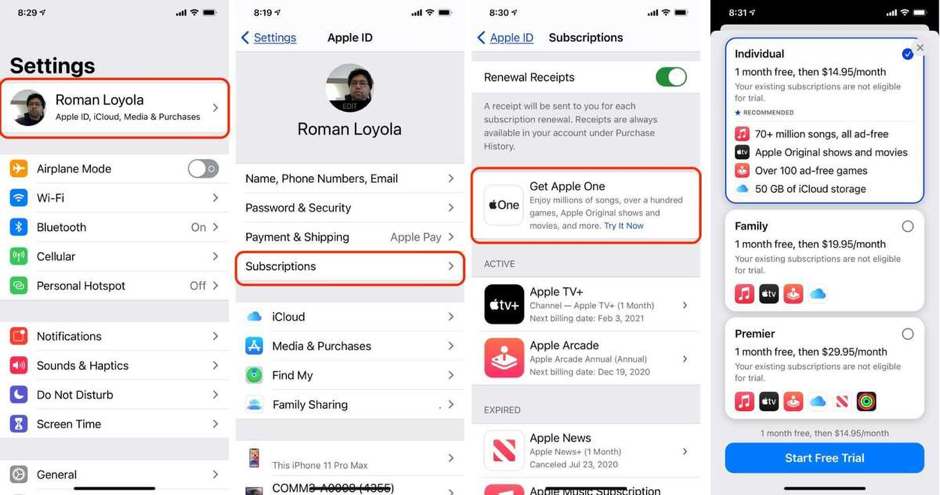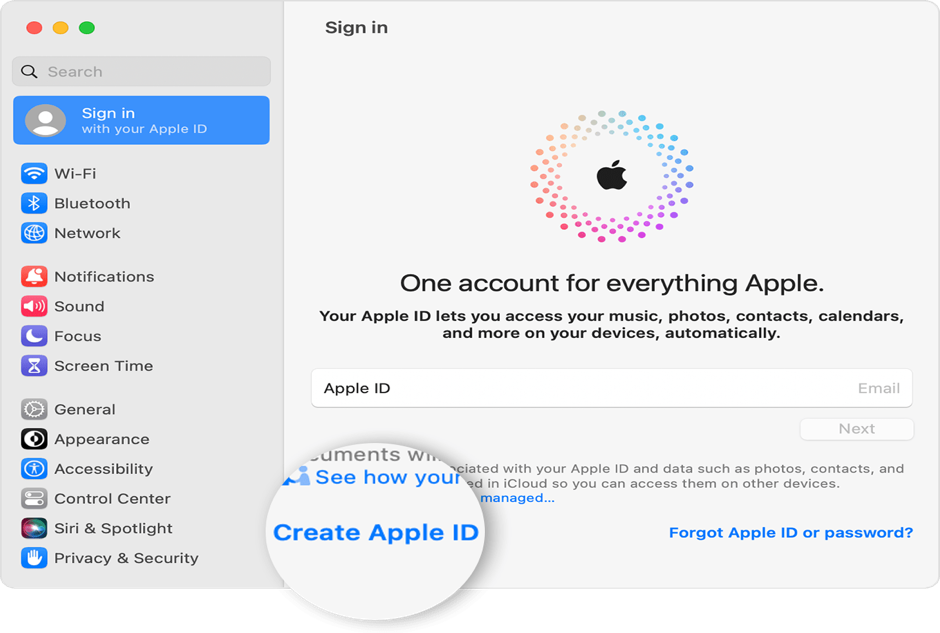About Apple One
Should Users Subscribe to Apple One?
Although the iPhone, MacBook, and Apple Watch are among the top well-known products of Apple, its services and software segment is a growingly major portion of the company. Cupertino makes billions by offering cloud-based services alongside its gadgets, from App Store and iCloud storage purchases to Apple Music and Apple TV+ subscriptions.
Apple One, the company’s proposed solution, combines all of its various services into a single package. But what are the costs, how can one sign up, and is it affordable to purchase?
With the help of the subscription service Apple One, users can purchase cheap monthly access to several Apple services, including Apple Music, Apple TV+, Apple Arcade, and more. Users who use any of these services may be able to save money by signing up for Apple One. However, an individual cannot be a member of Apple One using a website and he must own an Apple device.
Contents of Apple One and Price
Apple One is available in (3) three tiers:
Premier: Users can share their access with up to five others and receive Apple Music, Apple Arcade, Apple TV+, News+, 2 gigabytes of iCloud storage, and Fitness+ for USD 30/month.
Family: Users can share access with up to five other people and receive 200 GB of iCloud storage, Apple TV+, Apple Music, 200 GB of storage for USD 20 per month, and Apple Arcade.
Individual: Users can get 50 iCloud storage gigabytes for one user, Apple TV+, Apple Music, and Apple Arcade for USD 15 a month.
What could be Approximate Savings for an Individual?
Logically, cost savings apply if a user has individual subscriptions to every service. For instance, shifting to the Individual plan of Apple One will not save the user money if his only subscription at the moment is to Apple Music. However, the Individual plan saves the user USD 6 every month, USD 8 can be saved on the Family plan, and USD 25 can be saved on the Premier plan compared to the standard cost for the included services.
Below is the Prices Break-Up:
Apple Music: USD 10 every month for an individual plan, USD 15 for a family plan, and USD 5 for a voice plan or student plan.
- Apple Arcade: $5 per month.
- Apple TV+: $5 per month.
- Apple Fitness+: $10 per month or $80 for a year.
- Apple News+: $10 per month.
- iCloud+: $1 per month for 50 GB, $3 for 200 GB, and $10 for 2 TB.
It should be noted that whether users subscribe individually or jointly to Apple Arcade and Apple TV+, users can always share them with their family and friends. Family sharing is supported by Apple Fitness+ and Apple News+ as well.
About Free Trials and Existing Subscriptions
Apple One’s free trial is available for one month. Users receive everything for free for the first month if they are new users and do not already have a subscription or a free trial for any service. After that, the users must begin paying the monthly charge.
Having active free trials or subscriptions makes things a little more difficult. Users can continue using some of the Apple One services if they currently have subscriptions to them, and they can use the other services for one month for free. Users’ present individual subscriptions will spontaneously expire at the end of the month, and they will then start paying the full price of the Apple One plan for everything.
What if users received a three-month free Apple TV+ trial or a six-month free Apple Music subscription due to a promotion they used? Sadly, Apple One will limit those free trials to the usual one-month time after which users must begin paying the price of the Apple One plan they opted for. If users terminate their Apple One plan, no refund is provided for the free trial period.
Which operating system and device do users need for each service?
Apple One services work across the following Apple devices:
- iPhone and iPod touch running iOS 14 or newer;
- Apple TV with tvOS 14 or newer;
- iPad with iPadOS 14 or newer;
- Mac with macOS Big Sur 11.1 or newer.
Apple Fitness+ for instance needs an Apple Watch Series 3 or newer. Users can easily access Apple TV+ and Apple Music through web apps or Android devices.
Can users get Additional Storage on iCloud?
Yes, this is possible. With the Apple One and a stand-alone iCloud subscription, 4TB of iCloud storage is accessible. Each Apple One plan comprises a separate iCloud storage option, as was already mentioned. Users can pay more if they need more:
-
$9.99 per month - 2TB
-
$2.99 per month - 200GB
-
$0.99 per month - 50GB
Steps To Sign Up For Apple One On iPad or iPhone
It is easy to Sign up for Apple One, and below is the guide through everything.
On iPad or iPhone, signing up for the Apple One plan is very simple. The simplest method is to use an Apple device to access ‘one.apple.com’. Users will be navigated straight to Apple One registration page. The iCloud membership settings page may also need users to explicitly register for the Apple One plan. Take the actions detailed below:
Step 1: Go to iPhone’s settings after unlocking the smartphone. Tap on the user name or Apple ID on the top of the screen settings after logging in.
Step 2: Users’ subscriptions are shown on the following screen. Tap once more!
Step 3: Users should be able to see Apple One on the top of the screen. Tap once more!
Step 4: User screen will show the various Apple One plans. To select the preferred tier plan that best suits users’ interests, tap the circle. Users can choose from Family, Individual, and Premier Options.
Step 5: Finally, click “confirm” after selecting “start the free trial” to start the Apple One plan.
That’s it! Users are now productively shifted to Apple One service with the iPad/iPhone device.
Steps To Sign Up For Apple One On Mac
Apple One sign-up on Mac differs slightly from that of iPad or an iPhone. Below is how users can sign up for it on their Mac.
Step 1: Navigate to ‘System Preferences’ on the Mac.
Step 2: At the top, click on Apple ID on the next screen.
Step 3: Here, users will be shown the option ‘Media and Purchases’ on the left column. Tap on it.
Step 4: Click on the Manage tab beside Subscriptions in this section of the window.
Step 5: Open the App Store, and just navigate to the Apple One and click on the option ‘Try It’ Now.
Step 6: Select Apple One plan from one among three tiers, finish the registration process, and get begin the trial period.
Wind Up
With one single subscription, Apple One provides consumers with access to the top Apple apps. Users can access TV shows, music, games, and even more iCloud storage by signing up. As a result, Apple One is one of the top bundles for users of the Apple ecosystem.