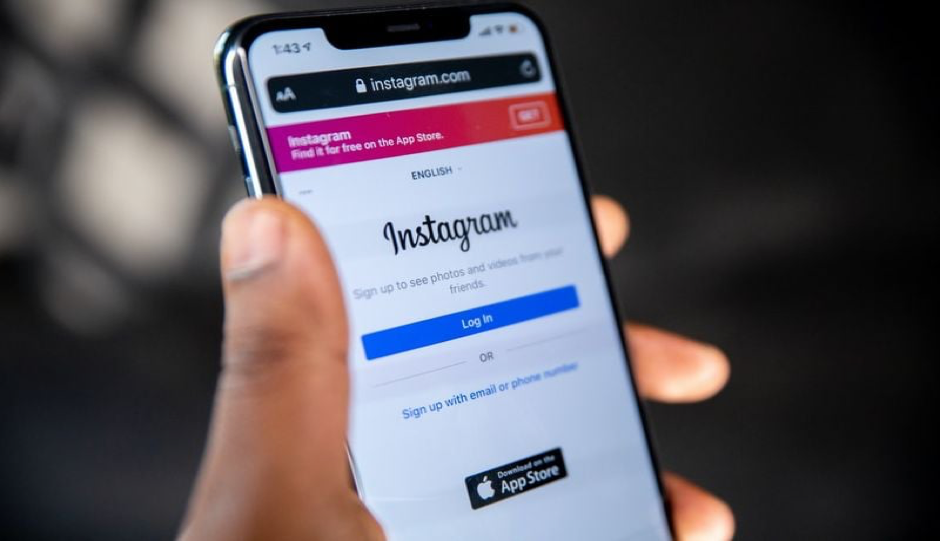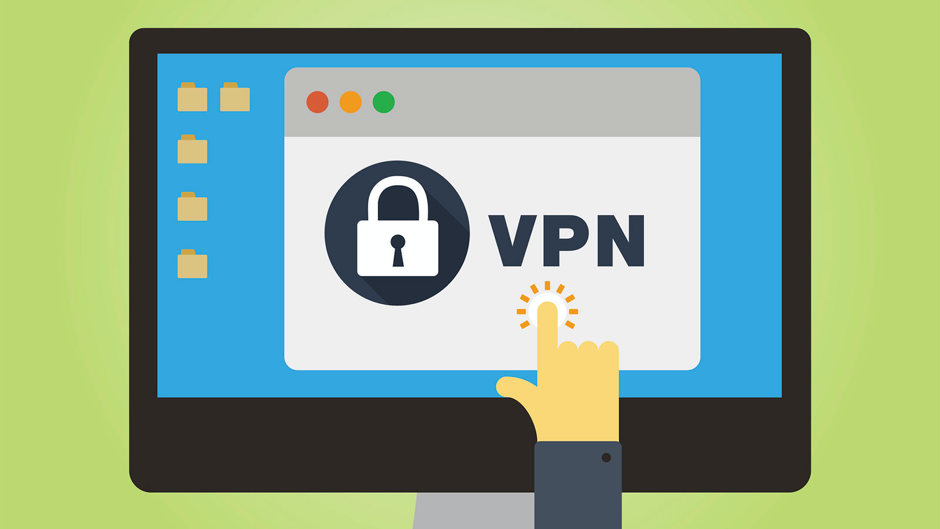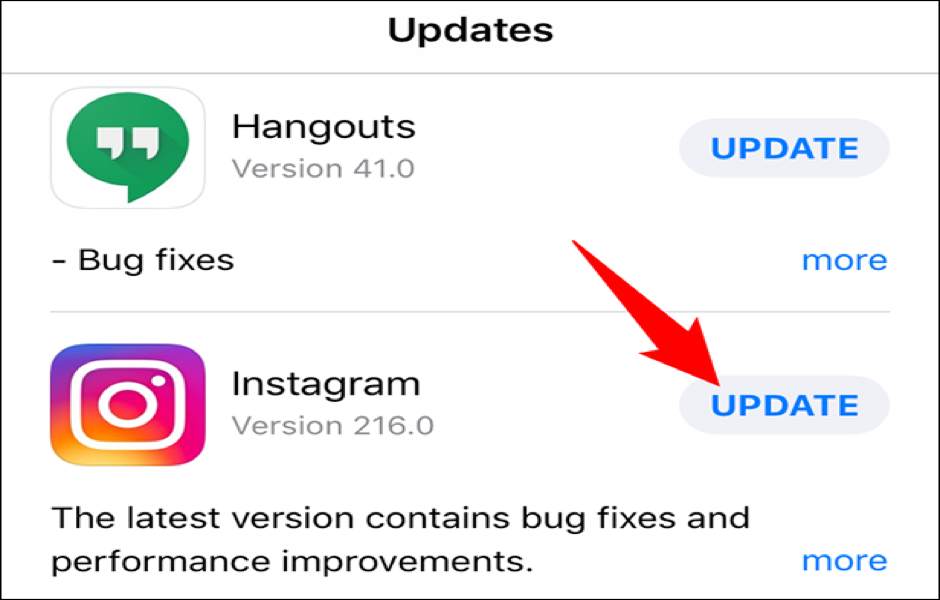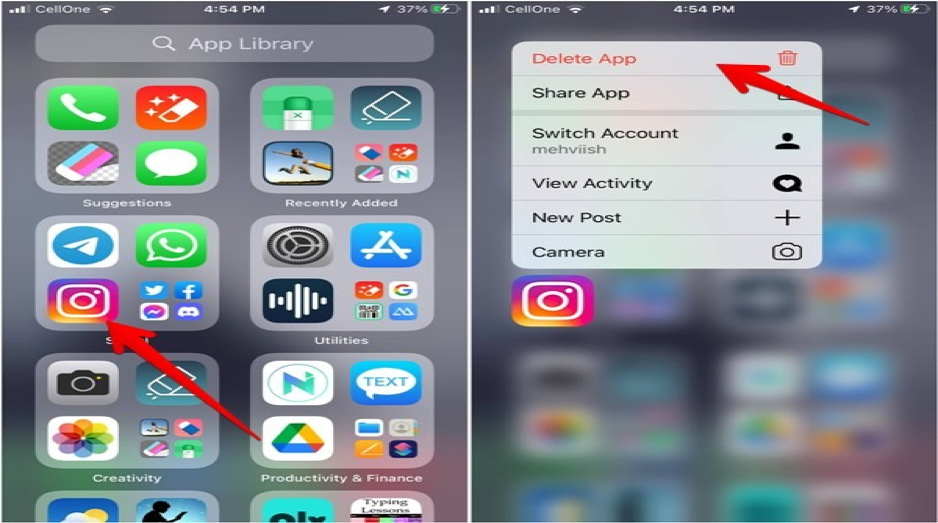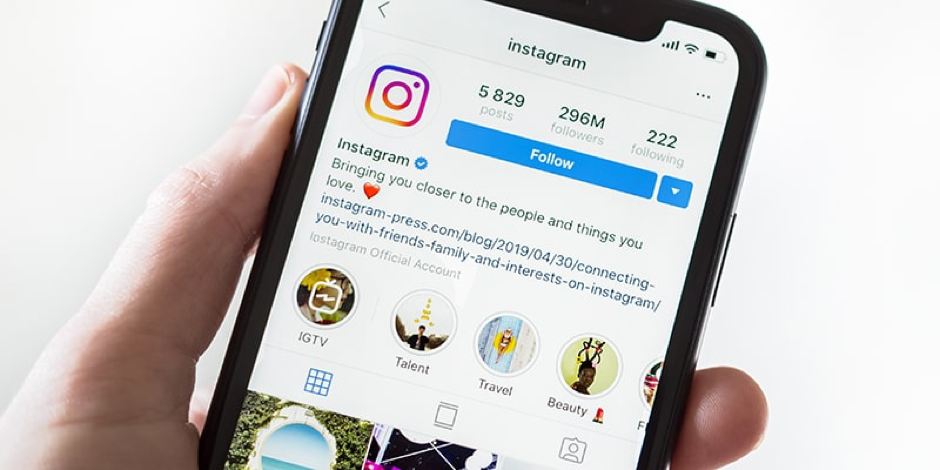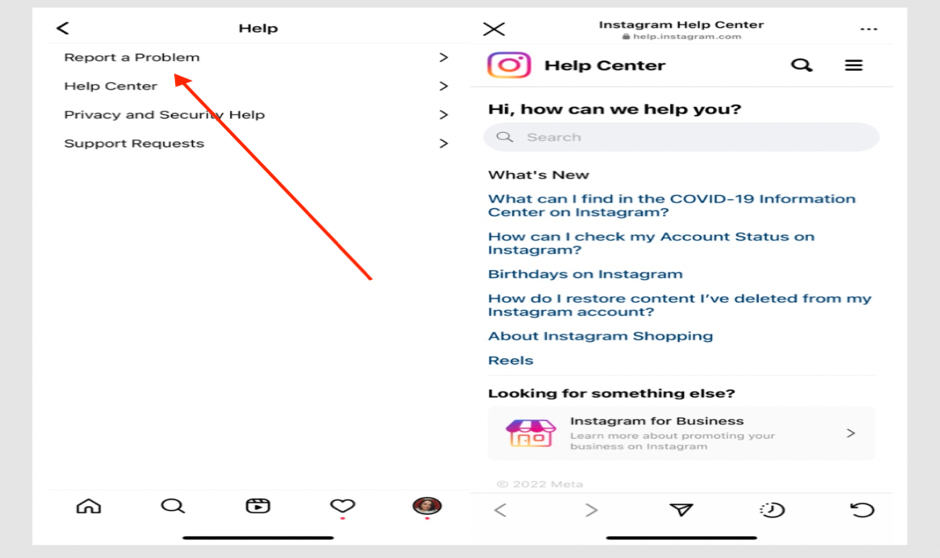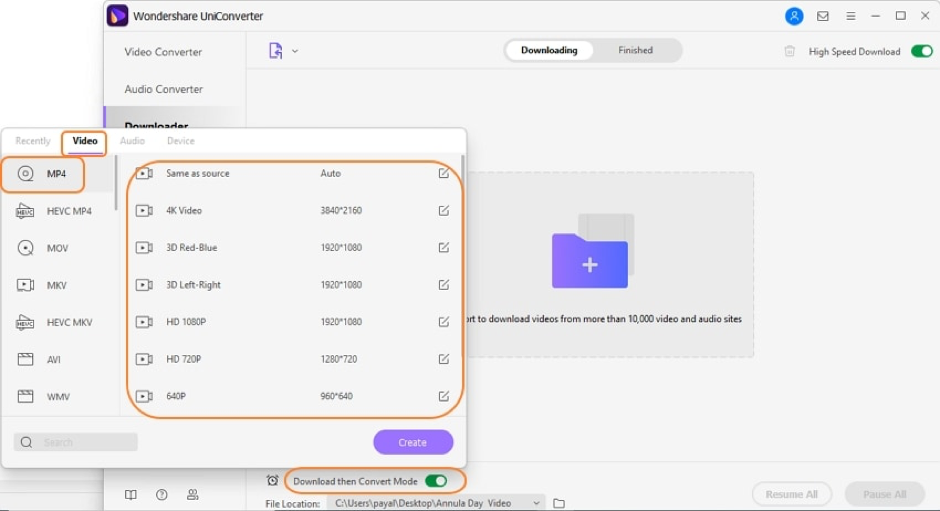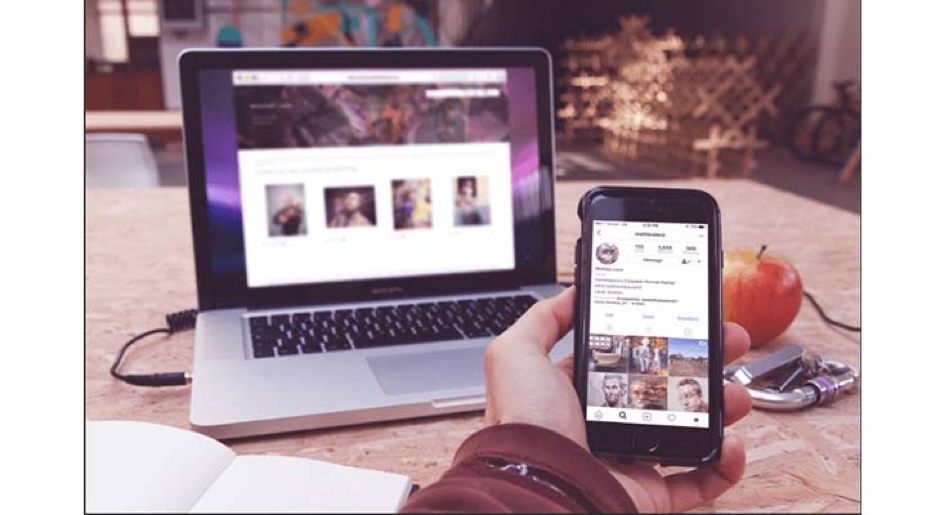Just imagine you have made the perfect post for Instagram, but just music is missing for better impact. Instagram thankfully offers a range of music and songs that can be used to match various types of posts, enabling users to add songs and music to their photos.
However, more users have noticed in recent months that they occasionally are not able to add music to their posts. Particularly, the Instagram Stories music sticker has not performed as expected. There are numerous ways to fix this problem if consumers attempt to access Instagram’s music collection and discover that it is broken.
Below are some simple tips that can help fix the issue and get users to use the music feature easily again.
1. Log Out and Re-Login to Instagram
Users may need to begin a fresh session if Insta Music isn’t functioning on their phone. Users’ cache and data files from the session could be corrupt or incompatible with Instagram Music.
- Open Instagram, go to Profile, and click on 3 horizontal lines in the upper corner (right)
- Choose Settings, and then click Log Out to move out of the account.
- Return to the account to begin a new session. The option to Add Music ought to now appear.
Users’ data won’t be lost due to logging out. Users can continue with the activity as usual, but user profile will perhaps thereafter show the option of ‘Add Music’.
No Luck yet? Well, there are multiple options below for users’ convenience.
2. Try a VPN
VPN is a tunnel that safeguards the confidentiality of users’ networks. Applications like Instagram track users’ locations and offer the services offered in that specific area.
Depending on where users are now and their network settings, they may not have access to the Instagram Music feature. Instagram is similar to other applications in that it offers services according to the ratio of users to services.
Instagram Music was first accessible in a small number of nations, including France, the United States, Sweden, and Germany but was later upgraded to be available in the majority of nations worldwide.
The only thing users can do is just wait for Instagram Music to turn accessible in their country. Another option is to try setting the smartphone’s location to a city that has Instagram Music available, like New York City, and linking to a VPN.
Users’ IP addresses will be hidden when their VPN is enabled. When the service is down, this can help users access the Instagram Music feature.
Given the abundance of available free and premium VPN networks, users should pick one that best suits their needs. Enjoy using a few of the speedy VPN services while using Instagram.
3. Update your Instagram
Users’ Instagram apps can be out of date, which could be one reason they can’t use the Music feature. Users will not view Add Music option during posting a story in such an app version. To resolve the problem, update the Instagram app on the smartphone from the relevant app store.
In the Play Store or App Store, search for Instagram, open it, and click on the Update tab.
Users will see the Update button if the app needs to be updated. If not, the Open option will be displayed. Restart the app after the update.
Following an update to Instagram’s most recent version, users will be able to view the Add Music option. Moreover, problems avoiding Music from operating properly are fixed when a new app version is released.
4. Try Reinstalling Instagram on Android Phone or iPhone
Try deleting the app if nothing else seems to be working. By visiting the Google Play Store or App Store, users can reinstall Instagram. Reinstalling the application will remove the unethical files that are discontinuing Instagram Music from working smoothly and rightly.
Re-installing the app also upgrades it to the most recent version (if available), giving users access to Instagram Music.
5. Change the Account Settings on Instagram
Some Instagram features that are available to Professional accounts might not be available to Private accounts. Due to this, the Instagram Music feature may be hidden from the user profile. Users might have access to the Instagram Music tab by adjusting their account settings.
It won’t work to just convert users’ Private accounts to Public ones. To access tools for content creators, change to a professional Instagram account. In most cases, this solves the problem. If users care deeply about the privacy of their accounts, after using the feature, return back to the Private account.
To change your Instagram account from Private to Professional:
- Click on the profile picture and open Instagram Profile.
- Now click on the menu option, three horizontal lines shown in the top corner (right) of the screen.
- Click on Settings.
- Navigate to ‘Account’ option and come down until the option ‘Switch to Professional Account’ is seen.
- Now tap on ‘Switch to Professional Account’ and click Continue.
- Choose a relevant class from ‘What Describes You the Best?’ and click on Next.
- Select the Creator from the option, ‘Are You a Creator?’ menu and tap on ‘Next’.
- From Get Inspired, follow all your favorite accounts.
- Tell friends about this account from the option ‘Grow Your Audience’.
- Click on ‘Introduce Yourself’ option to add the first post as ‘creator’.
All the features of the Professional account of Instagram are accessible to users. Users can now access functionalities that are temporarily inaccessible thanks to this temporary update.
6. Try Help Center (Instagram)
As a last choice, get in touch with the Help Center to solve the issue. The committed Instagram support team helps users with their issues. This help comprises potential answers and common queries.
Not being able to resolve the issue there? Try contacting Instagram to report the issue. For that:
- Open the Instagram application and click on the top horizontal lines on the user Profile.
- Click on Settings and choose Help.
- Now, select ‘Report a Problem’. Users can report problems also by simply shaking their smartphone when the issue rises on the app.
- Click on the option ‘Report Problem’ without shaking the phone, now Include and then Continue.
- Write down the issue. Choose ‘Upload’ to add related media like screenshots.
- After finishing the report, click on Send.
Instagram will look at users’ reports and return back to users with a likely solution.
7. Convert Music into MP4 File
Why isn’t there music on Instagram? Other explanations include the song’s unavailability in the user nation and deletion from the Instagram app. Users can use a VPN for the former. Users can download this music, convert to an MP4 file, and then post it on Instagram if they prefer the latter option.
Adding Music to ‘Instagram Video’ on Computer (Windows)
A free video editor called MiniTool MovieMaker enables users to do a variety of things with videos, including cut, split, rotate, and flip them as well as add music, text, and other effects. Here is a quick tutorial on how to edit a video with music and post it to Instagram on a desktop.
- Open the ‘MiniTool MovieMaker’ after installing, and shut down the pop-up window.
- Click on the ‘Import Media Files’ and Add music and video.
- Now drag the video to the timeline and then make changes to this video as wanted.
- Drag music to the timeline and revise or edit it, and click on Export for exporting the video.
- Navigate to Instagram and log in with the user account.
- Click the ‘+’ tab and click on ‘Select’ from the computer to select the video.
- Then the video can be cropped, now tap on ‘Next’, and users can also trim or convert the video to a photo.
- Tap on Next & click on Share to post this video on Instagram.
Concluding Lines
For those who enjoy producing interesting content, Insta Music is an exciting addition. On occasion, this feature on users’ phones may not function properly. Users can repair the Instagram Music not showing up issue with a few quick changes. The blog has provided numerous solutions for regaining the music feature. Users can get in touch with the Help Center to locate a workable solution if nothing else is working. This guide should have assisted users in reactivating the Instagram Music functionality.